Earlier this week, Google proved they may actually be listening to us by expanding the Auction Insights Report, which compares your performance to your competition. Since its launch last year, the Auction Insights tool has been available exclusively at the keyword level and even then only functioned by selecting one keyword at a time. In an account with hundreds or thousands of keywords, an extremely useful tool with limited capabilities quickly becomes tedious and can be far less effective in the long run if you don’t have the time to use it. But no more! What has long been one of the most useful and simultaneously most frustrating reporting tools in AdWords now has added functionality. I noticed the new features on Tuesday while optimizing a client account and proceeded to use the expanded Auction Insights Report across all accounts that day in fear it might go away. Forget Enhanced Campaigns; this is the most exciting AdWords update of my year. I’m probably still discovering new ways in which this report now functions, but here are the highlights. Advanced Keyword Insights (Featuring Labels!) You can now see the competitive data for all of your keywords across an ad group, campaign, or entire account. You can also filter keywords the way you normally do, including using match types, data such as conversions or clicks, and labels (my personal favorite organizational tool). Use this to see how your performance for certain keyword groups or brands compares to your competitors, and make sure you’re getting the placement you want.
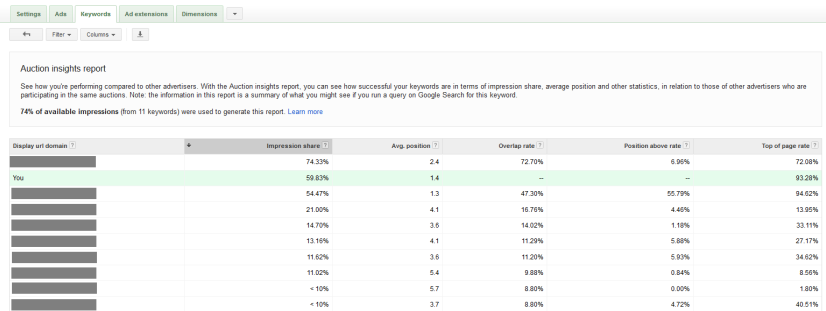
This information can help you to determine if you’re meeting your goals, based on whether you want to spend more to get a higher impression share or if getting the top position is worth more to you than the number of impressions. While I’ll certainly continue to use the Auction Insights tool for individual keywords that are important, being able to extend this over groups of keywords is a huge time-saver. Auction Insights Filter
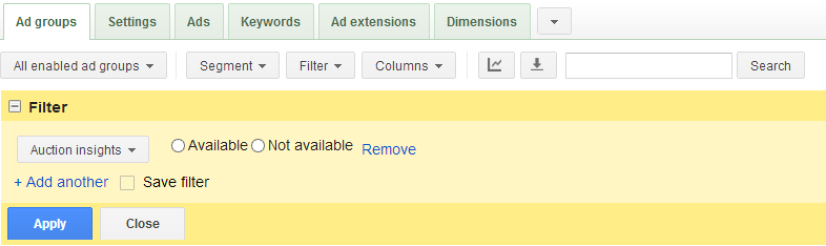
Speaking of saving time, you can now also filter keywords and ad groups based on whether or not Auction Insights are available, eliminating the tedium of trying to repeatedly run reports in different time frames until you get results. If the data set is too small for a given keyword (or ad group or even campaign, for low volume accounts), it will be filtered out, allowing you to quickly run the Auction Insights Report where you actually can. The “Not Available” option seems generally less likely to be used; however, you could export the list of keywords or ad groups that are too low volume for the report and evaluate them for profitability, increasing bids or adjusting match types to get more data if it could be valuable to you. Ad Group Level Auction Insights
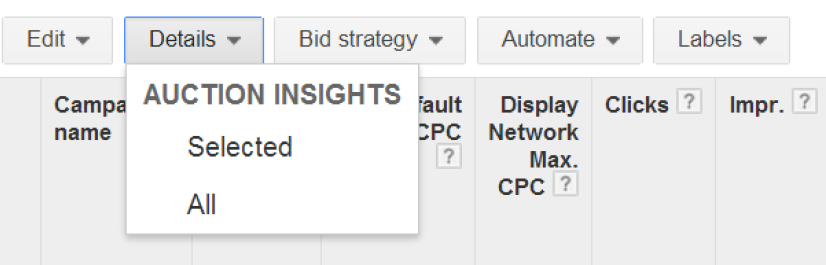
Auction Insights can now be found on the new Details tab for both ad groups and campaigns. This is a good way to check your impression share and top of page rate over a larger scale. If you think your keywords are competing well, you may be surprised to find that your competitors are performing better than you are overall across certain types of ad groups. Use filters to evaluate ad groups by types of service or brands (or, again, use labels—insert jazz hands here!). If you see a large variety of competitors within an ad group or set of ad groups, evaluate the keywords to see if your ad group could be broken out into smaller, more relevant ad groups. You may not always see a big difference between ad group and campaign insights, which is why the filter works great here to allow for a granular look at your ad group performance.
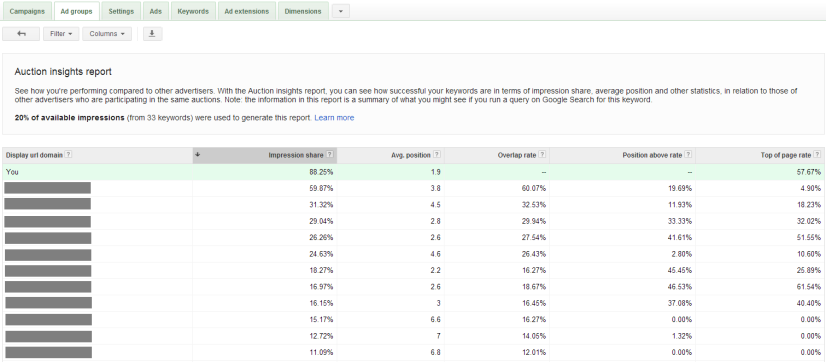
Campaign Level Auction Insights Take a look at the big picture by selecting Auction Insights from the campaign tab. See how your impression share and top of page rate ranks by campaign or averages across several campaigns. You probably won’t make bid adjustments based on this report at the campaign level, but it’s definitely helpful as a quick check of how well you’re competing in your industry. If you thought your individual keywords and ad groups were competing well, gauge the campaign level competition to make sure that translates to a higher level.
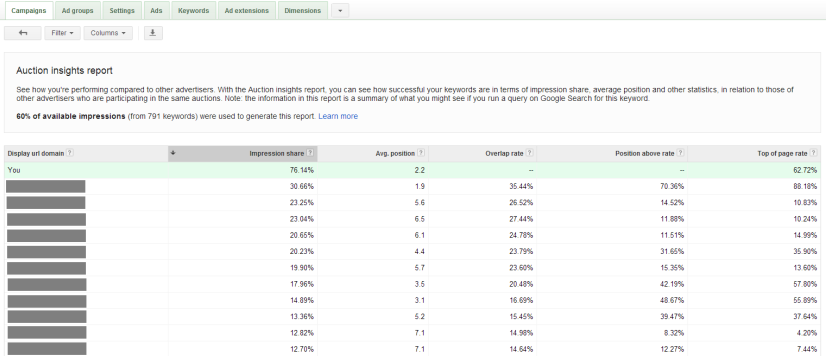
Downsides The only nit I have to pick is once you’ve run the report, there’s no indication of which keyword or label you’re working with; in the above screenshots, you can see they all look basically the same. There is also no reference to even the campaign or ad group once you download the report to a spreadsheet. This isn’t a new development, but is just one inconvenient aspect that hasn’t been updated to make the reports more customizable—at least not *yet* (in case Google is, in fact, listening). Make sure to keep notes of what you’re working with when downloading these reports so you don’t end up making changes in the wrong places, especially if you’re adjusting bids or deleting anything.

Also, remember that the Auction Insights Report is only available if you have enough traffic; on the keyword-by-keyword basis, an insufficient number of clicks and impressions will leaves the report blank. This now also happens if you try to run a campaign or ad group level report for a given time period and haven’t had enough activity. If you just launched your campaign, give it a few days (or hours or weeks, depending on your industry) before running the report to ensure there’s been sufficient search volume for best results. In general, refer to the Auction Insights Filter we talked about to save you some time and headache when determining if you have enough data to generate the report.
Using Auction Insights
Not using the Auction Insights Report? By now it’s probably obvious that you should start; with this new update, you now have a lot fewer excuses not to. If nothing else, you can use the Auction Insights tool to make sure you’re competing with the right advertisers; for example, if you’re advertising for a dental office and you see a majority of competitors in the software industry, you may want to reevaluate your keyword lists or review each ad group for relevance. When you see the same competitors repeatedly, check out what they’re doing to see if you’re missing any keywords, using tools like SpyFu, SEMrush, and the AdWords Analyze Competition tool, found on the Opportunities tab of your account. If you don’t have time to comb through all of your keyword competition, the new options for campaign and ad group level summary allow you to at least periodically check that you’re in a good place competitively and adjust your campaigns based on that data.
Try it out to see if the Auction Insights Report provides you with actionable data that could help you improve your account performance. For more information on Auction Insights, Google has already conveniently updated their help article on the subject. They're also hosting a Google Hangout on June 25th if you want to go more in-depth.
