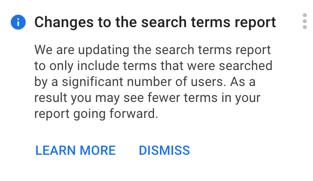
The PPC world is ablaze this week because Google Ads limited the availability of search term data to advertisers seemingly without notice or adequate reasoning. Many other respected PPC experts have dissected the changes and outcomes but I want to focus on helping less tech-savvy marketers make the most of the data that are currently available in the search terms reports.
At first it might seem daunting to gather and analyze large volumes of Google Ads search term data, especially if you're not a programmer or don't have access to the API. The tools listed below will give you the same access as the API users have but with much less effort.
In short, analyzing detailed search terms reports is not voodoo. No programming skills are required. You can see the same data shared by the experts with just a few clicks.
A quick background lesson for the unfamiliar:
- Keywords are the words or phrases that advertisers bid on.
- Search terms (also called search queries) are the actual words or phrases that users type into Google that trigger an ad to appear.
- An example: A user may search for the term “green widgets for sale near me” and trigger our ad for the keyword “green widgets”.
- So what? If we are marketing an ecommerce site without a physical presence, we may choose to prevent our ads from showing when the search term includes the phrase “near me”. This will prevent our ads from showing when people need something locally and saves us money that can be reinvested into better-performing keyword variations. We constantly monitor these lists to remove search terms that are not relevant to our campaigns or add new keywords based on actual search patterns.
Here are a few of the most common ways to access Google Ads search term data in hopes that it helps improve your ability to find new keywords to bid on and exclude irrelevant phrases from triggering your ads.
Google Ads Interface Search Terms Report
Most Google Ads users view search terms data in the Google Ads user interface (“UI”). In light of search term reports being truncated, many people are looking for other ways to access the same data and hope said the results might be more thorough or complete.
Finding the search terms report in Google Ads is simple. In your left nav, expand the “Keywords” menu item and click “Search terms”. From there, you can see performance for each search term, the keyword it matched to, and easy options to “Add as keyword” or “Add as negative keyword”.
Viewing the search terms report in the Google Ads UI is somewhat limiting in that you can’t easily view or analyze thousands of terms at the same time. However, it does have the distinct advantage of being able to add or exclude keywords with just a couple clicks directly from the interface.
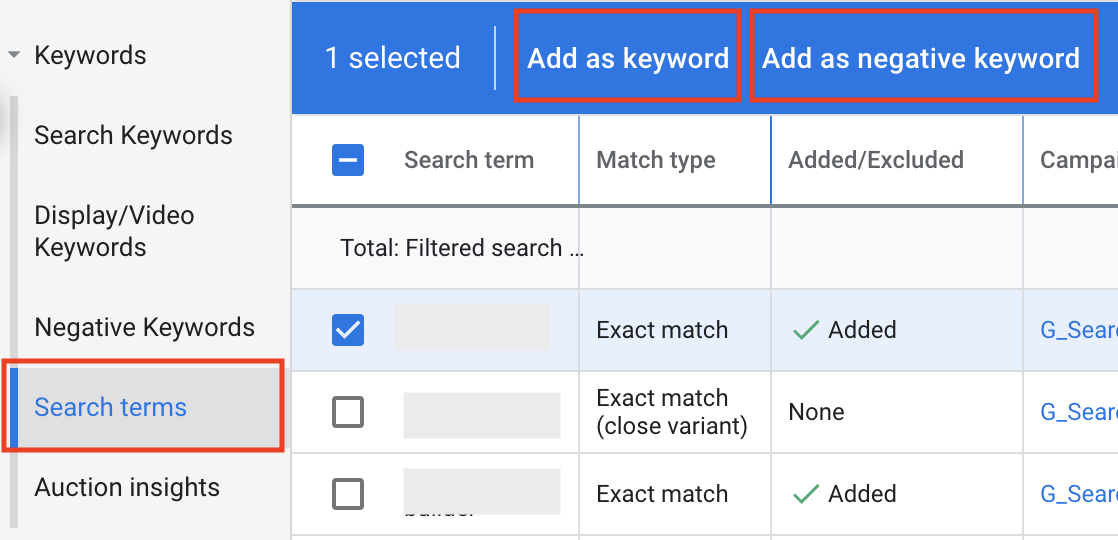
Google Ads Add-On For Google Sheets
Did you know Google Sheets has a native integration that allows you to create reports with Google Ads data directly in Google Sheets? No programming skills or API tokens needed! It’s extremely powerful and surprisingly underutilized in the PPC world.
There is a built in Search Terms report type that allows you to pull in search terms and performance data at the individual account, campaign, ad group, or Manager Account (previously known as My Client Center / MCC) level. Once in your Google Sheet, you can analyze, pivot, or chart the data to your heart’s content. I find it to be much faster than trying to analyze the same data in the Google Ads UI.
One downside is that there is no ability to push changes back in to Google Ads. If you want to add a keyword or an exclusion, you’ll have to do it manually in the UI.
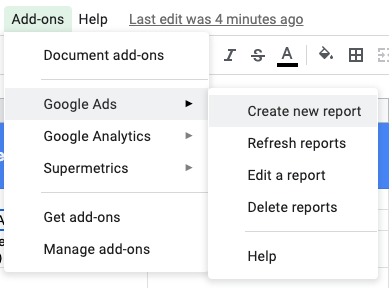
Set up is easy. Simply install the Google Ads Add-On from the marketplace and then you can access the report builder in the “Add Ons” menu item in the Google Sheets main menu. Note, it runs a bit slowly especially when pulling thousands of rows or larger date ranges.
If you want to take it to the next level and incorporate data from other sources such as Microsoft Advertising, you might find Supermetrics scratches that itch (for a price).
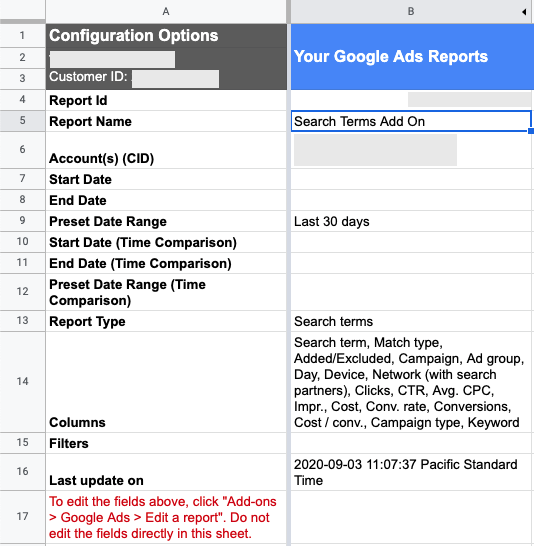
Google Ads API Search Query Performance Report
By far the most customizable and powerful way to get search term data programmatically, the Google Ads API often requires developer assistance or integration through other platforms. Check out the developer documentation for the Search Query Performance Report to get an idea of the data you can extract with a little know-how and a few lines of code.
The options for using the API to extract data are endless but the most common are:
- Pulling Google Ads search term data into a reporting interface
- Storing Google Ads search term data in a database or data warehouse for further analysis
- Merging Google Ads search term data with CRM records or other data platforms
If you want to get really fancy and automate your search term analysis and keyword additions/exclusions, you can also push changes back in to Google Ads through the API based on any combination of rules or filters.
Google BigQuery Data Transfer Service
Need a cloud-based database solution without programming or messing with the API? Non-programmers can connect Google Ads to BigQuery to store performance data with just a few clicks using the BigQuery Data Transfer Service for Google Ads. It's a mouthful and sounds a bit intimidating but it's really not. The only consideration is cost since BigQuery is part of Google Cloud and you'll pay for storage and data transfer. It's relatively cheap compared to building your own storage solution.
Once you connect Google Ads to BigQuery, you can schedule daily data transfers of almost any Google Ads data. Then it is easy to connect to BigQuery to Google Sheets, PowerBI, Google Data Studio, or other popular analysis and data visualization tools.

Google Analytics and Google Data Studio Search Queries Reports
Finally, our beloved Google Analytics and Google Data Studio show Google Ads search queries once connected to a Google Ads account. These can be especially helpful for marrying search terms with on-site engagement and conversion metrics. These might be the easiest and most familiar methods for marketers that use Google Analytics and Google Ads regularly.
Although you can see search terms' impact on your website's performance, there are no ways to push changes (keyword additions or exclusions) back in to Google Ads from Google Analytics or Data Studio.
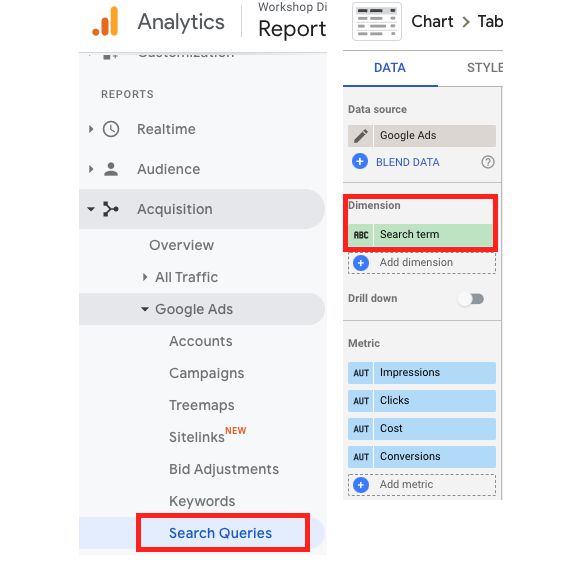
So you can get the data. Now what?
Now you can monitor your search terms (what's left of them) more easily and add or exclude keywords from your campaign to improve performance. Spend less money on search terms that don't convert and build out better campaigns and ad groups for search terms that drive bottom line results.
There's so much value to this data and it's a shame Google is removing some of it. But you don't need to be a programmer to unlock the full power of this data and put it to work in your account.
Need more help? Request a quote and we’ll help you identify wasted spend and find ways to improve your ROI from Google Ads.

