Congratulations, you are advertising on search and/or social media networks, but do you have meaningful insights into your users’ behavior? You might think you do, but if you aren’t using URL tracking parameters to view your paid search and social campaign data in Google Analytics, you are missing out. In this step-by-step guide, you will learn how to track your ads by manually tagging your destination URLs with unique parameters, and how to make use of the new data provided in Google Analytics.
What is a URL Parameter?
URL Parameters are unique identifiers which are added to your ads’ destination URLs. Once added, they can relay important information about the performance of your advertising campaigns. There are essentially two types of parameters: UTM parameters and dynamic parameters (sometimes referred to as ValueTrack Parameters). UTM parameters are the most basic and necessary, but you may find a combination of the two to be useful for your advertising efforts.
UTM Parameters
If you don’t use UTM parameters it will be nearly impossible for you to analyze your data in Google Analytics. The five parameters listed below are the most common and necessary. In fact, three of them are required.
Google describes each of the five UTM parameters as follows:
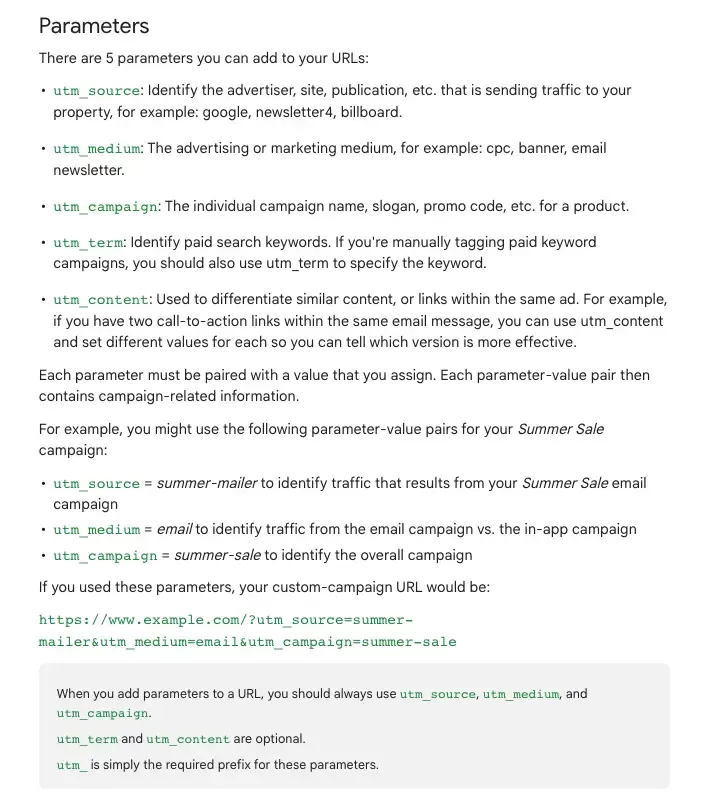
Thankfully, the Bing Ads and Google AdWords platforms have Auto Tagging Features available that you can enable to automatically pass UTM parameter data into Google Analytics. However, if you are not utilizing Auto Tagging, you will need to manually add these parameters to each of your ads’ destination URLs. Google has a URL generator to guide you through the process.
Dynamic (ValueTrack) Parameters
The second type of URL parameters are dynamic because they pull relevant data into set fields within the tracking URL at the time that the ad is shown. Put simply, using the dynamic parameters keeps you from having to write in the corresponding values (ie, Ad Group, Ad ID, etc) individually for each URL.
These can be great to provide you additional information in Google Analytics. They are not as necessary for Google AdWords advertisements, as much of this information is already captured in Google Analytics via AdWords-Analytics linking, but they can still be useful. However, if you are using another advertising platform, such as Bing Ads, some of these dynamic parameters become much more important.
Tracking Bing Ads in Google Analytics
If you have Auto Tagging enabled in Bing Ads, the five standard UTM parameters will be automatically generated. This means that you will be able to see Bing data in Google Analytics by campaign, keyword, and ad.
In Bing Ads, Auto Tagging will not return values for the ad group. Also, the ad content parameter will simply return your ad headline, which does not always allow you to differentiate between ads. If you are tracking your Bing Ads conversions in Google Analytics but not in Bing Ads itself, this poses a big issue for account management.
To track your Bing Ads data in Google Analytics by the ad group, ad, or the query string that the user searched, you will need to manually implement some dynamic Bing tracking parameters. These parameters are added in the following format:
You define the variable to identify the value that the parameter should return. It should be the name of a variable used in your company's website scripts. The parameter should come from the dynamic parameter list above. It tells Bing Ads specifically what data to return when an ad is clicked.
For example, this parameter string would allow Google Analytics to record which Ad Group generated your traffic or conversions.
<a href="http://www.exampleURL.com?adgroup={AdGroup}
" class="redactor-autoparser-object">www.exampleURL.com?adgroup={Ad...
You can also track Bing Ads in Google Analytics is by combining dynamic parameters with UTM parameters to allow for easier reporting. I know, mind blown.
To do this, you use a UTM parameter as your variable and dynamic parameters as your parameters. For example:
<a href="http://www.exampleURL.com?utm_content={AdGroup}--{AdGroupID}--(AdID}
" class="redactor-autoparser-object">www.exampleURL.com?utm_content...
By implementing the above query string on your Bing ads, you will be able to segment by “content” in Google Analytics and view your Bing data by Ad Group, Ad Group ID, and Ad. Using the dynamic parameters simply keeps you from having to manually write in the corresponding Ad Group, Ad Group ID, and Ad ID as the values for the utm_content parameter on each ad.
Tracking Facebook Ads in Google Analytics
If you are advertising in AdWords or Bing, you can enable Auto Tagging to automatically add UTM parameters to each of your ads’ destination URLs. However, if you are advertising on another platform, say Facebook Ads, Auto Tagging is not an option. This is where tools like Google's URL generator really come in handy, but you will still need to know what to set as your values. As long as you stay consistent, you have some flexibility.
Here is an example of how we format our Facebook URL parameters at Workshop Digital:
- utm_source=facebook
- utm_medium=cpc
- utm_campaign=(insert campaign name here)
- utm_content=(insert ad set name here -- insert ad name here)
As you can see, we use the “content” utm to set identifiers for each ad set, as well as each individual ad. We are always running A/B tests between 2 ads in every ad set, and this naming convention allows us to draw important conclusions about our tests.
Viewing Parameter Data in Google Analytics
Now that you know how to go about tracking URLs in Google Analytics using URL parameters, it is time to find out where to look in Google Analytics to make use of this information.
Having parameters in place will allow you to segment by the additional information throughout Google Analytics. You can do this by clicking “Add Segment” at the top of the page and creating a condition based on your parameters (i.e. source contains x or ad content begins with y). This will allow you to view behavioral, demographic, and conversion data for your segments, depending on where you are in Google Analytics.
One place you can start your data analysis is in the Source/Medium report, found under Acquisition ---> All Traffic ---> Source/Medium in Google Analytics. You don’t have to create or apply a segment as your first step if you are starting here since you do that by drilling down. Once on this page, you can filter or segment by "medium=cpc" to see data for all of your paid advertising efforts. This data is available due to the UTM parameters that are in place.
Okay, so say you wanted to know more about performance on Bing Ads, specifically. You would first click on "bing/cpc" to view only that data. From here, you select the secondary dimension drop down menu to pull in additional insights. You will be able to segment by your parameters from here. For example, if you wanted to know which ads and ad groups were generating the most conversions in Bing, you could pull in the secondary dimension of "ad content" (if you have the utm_content parameter set to pull the dynamic parameter values for ad group and ad ID). Under the Ad Content dimension, the corresponding Ad Group IDs and Ad IDs are displayed. These can be cross-referenced within the Bing Ads platform to help you draw conclusions about your ad groups and A/B ad tests.
How are you currently measuring your digital marketing performance? At Workshop Digital we believe in making data-driven decisions. Request your free audit today to get deep, actionable knowledge.
Ready to boost your digital marketing strategy?
Our guide can help you decide how to build the best team to get the best results.

